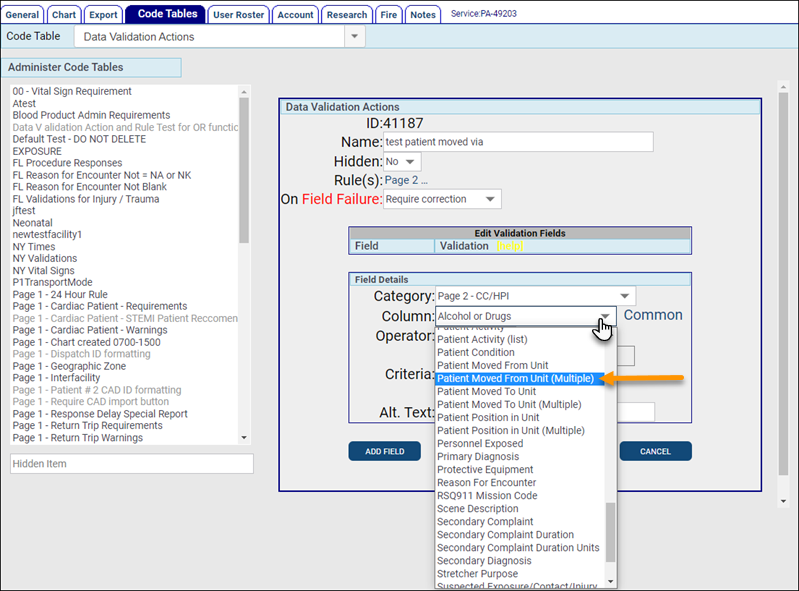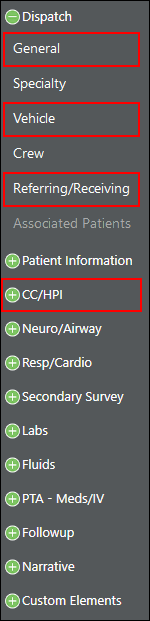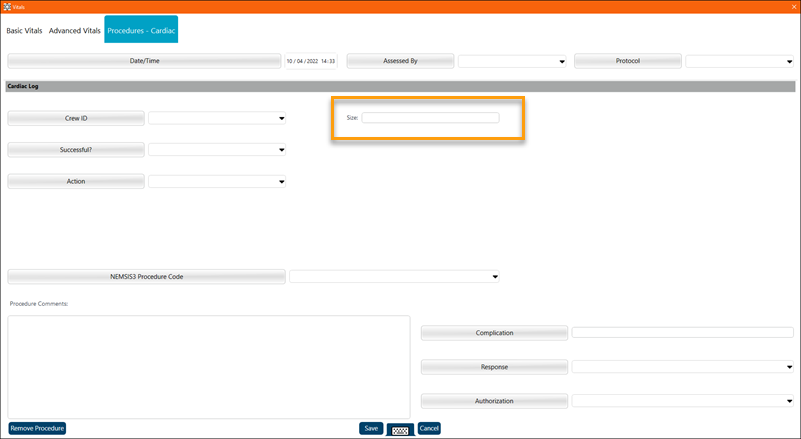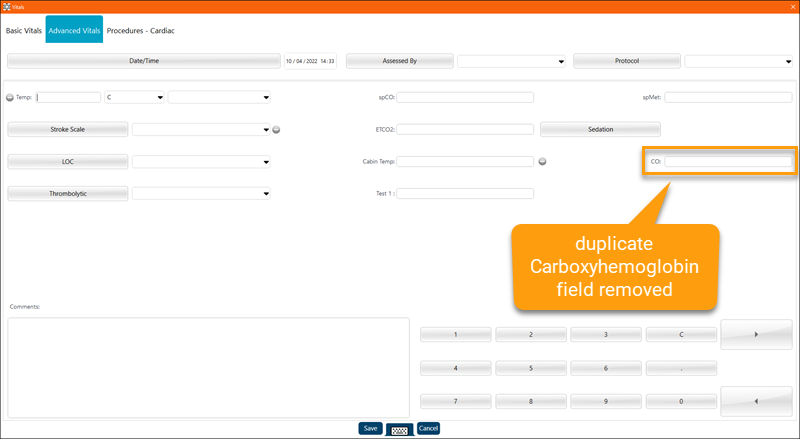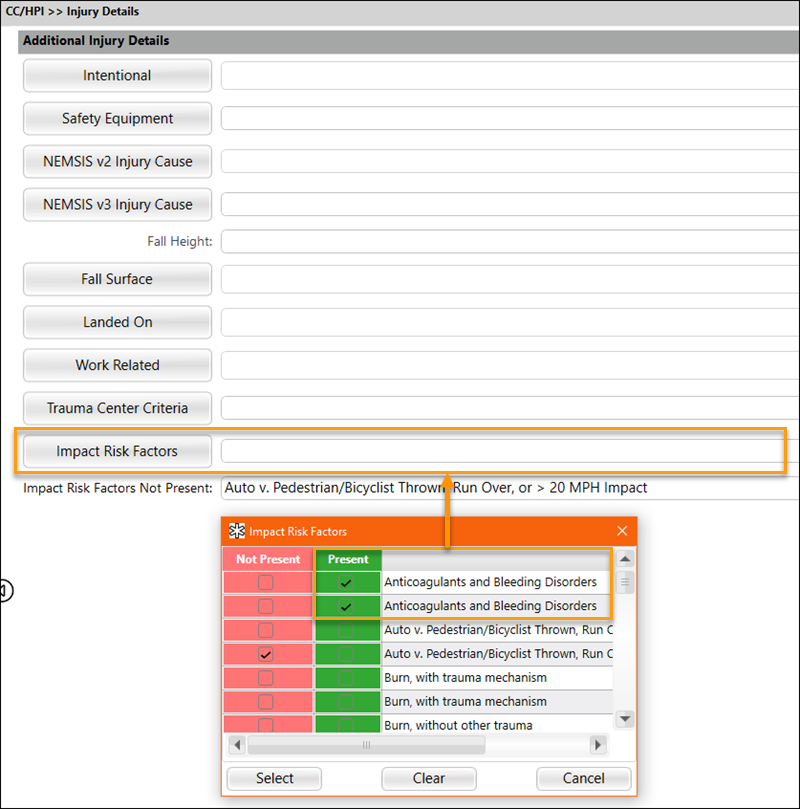ZOLL emsCharts for Windows 4.2.4
October 25, 2022
Auto update for Windows
You can use the auto update feature to remotely upgrade your ZOLL emsCharts for Windows 4.x devices to v4.2.4.
To configure auto updates, go to the Mobile V3 Auto Update Restriction code table under Service Configuration > Code Tables and add a new entry for Version 4.2.4 (64 and/or 32 bits) and set Allow Automatic Update to 'Yes'. Your 4.x devices will receive a prompt to update.
Important! If your devices are on 3.x, you must uninstall 3.x first and then follow the ZOLL emsCharts for Windows installation steps to upgrade them to 4.2.4 manually. If your devices are on 4.0 - 4.1, you must click here and follow these additional steps before setting up the auto update.
New features/enhancements
Custom NEMSIS v3 exam values
To stay in sync with the ZOLL emsCharts Web 11.10 release, ZOLL emsCharts for Windows now supports custom exam values, including neurological and mental exams. For more information on this change and how to add custom exam values, see the Custom NEMSIS v3 exam values Web release notes.
Data Validation updates by page
-
Resp/Cardio - Cardiovascular: All fields on this page except Heart Tones now work with Data Validations.
-
CC/HPI - Factors Affecting Care: Data Validation is now available on this page.
-
CC/HPI - Patient Movement: Validation rules for fields on this page now work as expected, except for the 'Moved from Vehicle Via' field for actions using the "Patient Moved From Unit (Multiple)" Column option.
General Data Validation updates
-
Previously, when a section in the chart left side navigation menu was minimized, any field that had a Data Validation with a warning (yellow) or error (red) highlight would no longer display the highlight when that section was later expanded. Now, when you expand the section, the individual pages with Data Validations will display the highlights.
-
To make it faster and easier to address Data Validations when closing a chart in ZOLL emsCharts for Windows, you can now click on the warnings and errors to go right to the page with the issue.
Fixed issues
CAD Import disables CC/HPI
We fixed an issue where certain configuration settings were causing the CC/HPI pages to be blank when filling out the Dispatch > General > Response field.
Operations procedures
We fixed an issue causing the Operations procedure from not appearing in the procedure list if Configuration > Command Fac. > Chart > Page 8 > Hide fields based on chart staff level was set to 'No'.
NFIRS update
On the NFIRS > Create Fire Incident page, when a user selects 'Barracks, dormitory' (code 464) for the Property Use field, the Mixed Use Property field will default to 'NN-Not mixed use'.
Cardiac procedure - Size field
We fixed an issue that resulted in values entered into the Activity Log > New > Procedures > Cardiac > Size field from saving properly. Values entered into the Cardiac procedure Size field will now save as expected.
Carboxyhemogoblin field update
The CO field has been removed from the Activity Log > Advanced Vitals page because there were two fields for capturing Carboxyhemogoblin. The spCO field will remain on the same page and is consistent with the naming convention in ZOLL emsCharts Web.
Note: The Configuration > Command Fac. > Chart > Page 8 > Carboxyhemoglobin setting controls turning the field on ('Yes') or off ('No') for both ZOLL emsCharts Web and ZOLL emsCharts for Windows.
Impact Risk Factors not always showing on chart
We fixed an issue that caused Present Impact Risk Factors from displaying in the Impact Risk Factors field when any Not Present Impact Risk Factors were also selected and you left the CC/HPI > Injury Details page and came back.
Blood Product Administration time
We fixed an issue causing the times for Blood Production Administration to not upload correctly to ZOLL emsCharts Web. The Blood Product Administration times now upload and display correctly in ZOLL emsCharts Web.
Data validation updates
-
Data validation is now available for the Dispatch > Referring/Receiving page.
-
The following fields on the CC/HPI > Exposure page now have working Data Validation:
-
Protective Equipment
-
Suspected Exposure/Injury
-
Exposed To (Primary)
-
Type Of Exposure
-
Duplicate records cause chart upload failure
Under certain conditions, charts would fail to upload due to duplicate records in the database. When this happened, a "unique constraint violated" Oracle error would be generated in the application logs. We have fixed the issue and charts will no longer fail to upload due to the duplicate records.
System configuration changes
None.
Known issues
We are aware of the following issues and are working to resolve them in an upcoming release:
-
ZOLL Cloud EKG Import unexpected error: If the EKG Report Image Type for your service is set to anything other than 'Default (Leave as JPG, Bitmap)', users will receive an "Unexpected error" when trying to import into ZOLL emsCharts for Windows. Administrators can update this setting in the Web EKG Configuration code table.
-
Multiple brands of EKG devices: If you use both ZOLL EKG devices and other manufacturers' devices, you will need two instances of ZOLL emsCharts for Windows installed.
-
Windows on ARM is not currently supported. For example, Microsoft Surface Pro X devices. For more information about Windows on ARM, see Microsoft's Windows Arm-based PCs FAQ.